Table of Content
- Overview of Video Ports/Connectors
- VGA - Video Graphics Array
- Mini-VGA - Compact/Mini Video Graphics Array
- DVI - Digital Visual Interface
- HDMI - High Definition Multimedia Interface
- DisplayPort (DP)
- Thunderbolt Port
- Video Port Adapters/Converters
Overview of Video Ports/Connectors
Video monitor connectors have evolved significantly over the decades to keep up with advancements in display technology. From the early days of VGA (Video Graphics Array) connector to the latest Thunderbolt ports, there are now a wide variety of connectors available for transmitting video signals between devices. In this article, we'll explore the various types of video monitor connectors and their capabilities to help you better understand which connector is best for your needs.
Back to Top
VGA - Video Graphics Array
The VGA port is the oldest video connector still in use today. Introduced by IBM in 1987, this connector was the standard for connecting the then common CRT monitors to computers. It has 15 pins, divided into three rows, and is contained in a D-sub connector. The end adapter is typically a blue color and consists of two thumbscrews to lock the connector in place to prevent it from disconnecting accidentally. Unlike modern connectors such as HDMI and DisplayPort that carry digital signals, VGA carries analog video only and no audio.
VGA supports common resolutions such as 640x480, 800x600, 1024x768, 1280x1024, 1920x1080, 2048x1536. However, because the video signal is analog and not digital, images and text at high resolutions such as 1920x1080 and 2048x1536 can appear fuzzy.
Additionally, VGA signals degrade as the length of the cable increases. The ideal cable limit for VGA is approximately 25 feet for higher resolution video For low-resolution video, you can have a cable run of up to 150 feet. VGA cable runs longer than this is not recommended. However, adding a VGA extender can extend your run length to 650 feet.
While VGA can still be found on some new computers, graphics cards, and monitors, it is slowly being phased out for newer digital connectors.
Back to Top
Image by: Hartmut.krummrei, CC BY-SA 3.0, via Wikimedia Commons
Mini-VGA - Mini Video Graphics Array
The mini-VGA is a compact version of the standard VGA connector described above. Apple, Samsung, ASUS and HP each created their own version of the mini-VGA for use in some of their notebooks. Other than its compact size, there's no fundamental performance difference between a standard VGA and a mini-VGA port.

DVI - Digital Visual Interface
The DVI connector was developed in 1999 by the Digital Display Working Group (DDWG) as a successor to VGA. This interfaces comes in three variants:
- DVI-A - Supports Analog Video Signal Only
- DVI-D - Supports Digital Video Signal Only
- DVI-I - Supports Analog and Digital Video Signals
. To support higher resolutions, the DVI standard provides the option of dual link. Dual link DVI connectors contain an additional six pins that doubles the video bandwidth it can support to a maximum resolution of 2560 x 1600 at 60 Hertz, as opposed to 1920 x 1200 with single link DVI.
The end adapter of a DVI cable is typically in a white color. The connector is physically larger than VGA and also has two thumbscrews to lock the connector in place to prevent it from disconnecting accidentally. The maximum cable length for DVI varies depending on the signal type. Maximum cable length for DVI-A and DVI-I analog signal without signal degradation is approximately 16.5 feet. Whereas, carrying a digital signal on DVI-D and DVI-I is approximately 49 feet.
There are several different DVI connectors available with each having the same form factor but different pins. The difference between them as list in the table below
| Connector Type | Signal Support |
|---|---|
| DVI-A | Analog video only (via the block of four pins) with support of 1920x1200 @ 60Hz |
| DVI-D Single Link | Digital video only, with support of 1920x1200 @ 60Hz |
| DVI-I Single Link | Analog and digital video, the "I" in the name stands for 'integrated', with support of 1920x1200 @ 60Hz |
| DVI-D Dual Link | Supports resolutions up to 2560x1600 @ 60Hz with the additional block of six pins on the connector |
| DVI-I Dual Link | Supports resolutions up to 2560x1600 @ 60Hz with the additional block of six pins on the connector |
Although it is vastly superior to VGA, DVI interface is becoming obsolete. The HDMI interface is becoming a popular connection - not only for computers but for televisions and other home video electronics as well.
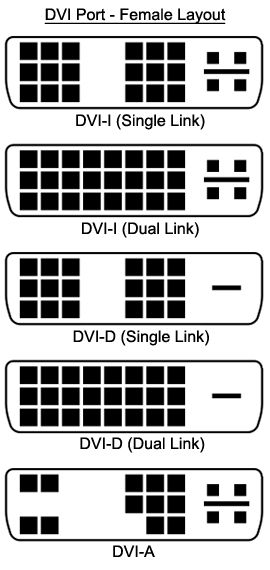
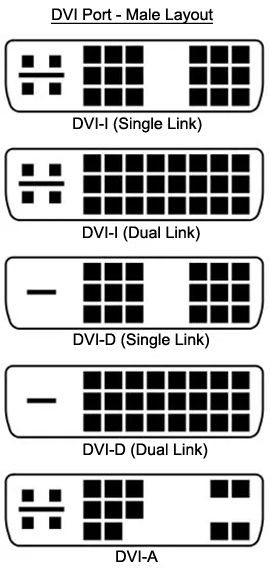

Image by: Dmitry Makeev, CC BY-SA 4.0, via Wikimedia Commons

Image by: Ralph Oesker, CC BY-SA 2.5, via Wikimedia Commons
HDMI - High Definition Multimedia Interface 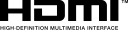
Released in 2002, it is one of the newest and common digital connectors today, HDMI can be found not only in computers and monitors, but notebooks, televisions, and home theater equipment as well. Reasons for its popularity is its ability to carry both uncompressed digital video and audio signals through a single cable, throughput of 4.96Gbits/sec, and it’s low-profile connector.
In 2009, HDMI v1.4 was released which added support for sending and receiving network data, at 100Mbits/sec and resolution up to 4096x2160 @ 30Hz. In 2013, HDMI v2.0 was released which boosted data throughput to 18Gbits/sec and resolution up to 4096x2160 @ 60Hz Finally, in 2017, HDMI v2.1 was released which increased throughput of 48Gbits/sec and added support for higher resolutions and refresh rates, including 4K video at 120 Hz, 8K video at 60Hz, and 10K at 120Hz (typically for use in special commercial setups).
HDMI can carry HDCP (High-Bandwidth Definition Content Protection), a mechanism to protect digital content from being captured or recorded. However, the HDCP technology is typically used in consumer electronic devices and not in computer monitors. Additionally, certain HDMI cables can carry Ethernet data thus can function as a network cable.
There are five different HDMI connector types, however, only three are commonly used. The Type A is the original full size HDMI connector. HDMI Type A connector is typically found on computers, televisions, and home audio/video electronics. HDMI Type-C connector, also known as mini-HDMI, is smaller than Type A and is geared for smaller electronic devices such as tablets and camcorders. Type-D HDMI connector, also known as micro-HDMI, is even smaller than Type-C and can be found in some smartphones and point-and-shoot cameras. Lastly, the Type-E connector is used in automotive systems that is shielded and includes a more robust locking mechanism to prevent an inadvertent disconnection due to vibrations.

Regardless of the connector type, the maximum realistic length for most HDMI cables is approximately 25 feet before you start seeing signal degradation. However, if you need cable runs much longer, there is a fiber optic HDMI cable option that supports length of 100 feet. Alternatively, an HDMI extender, such as one from Cable Matters , can support a 300-foot cable run.
Because of the many benefits, HDMI is arguably the most widely adapted digital video interface for both computers and home electronics.
Back to Top
Image by: Kreuzschnabel, CC BY-SA 3.0, via Wikimedia Commons

Image by: Kreuzschnabel, CC BY-SA 3.0, via Wikimedia Commons
DisplayPort (DP) 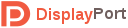
Developed and launched by VESA in 2006, this high performance interface was aimed to replace the older VGA and DVI interfaces. While DisplayPort (note: there is no space between the two words) is commonly used to handle digital video signals, it can also carry digital audio and USB data as well. DisplayPort v1 supports throughput of 10.8Gbits/sec (twice the bandwidth of DVI at the time) with resolution of 4096x2160 @ 30Hz. Additionally, like HDMI, DisplayPort support HDCP copy protection technology, along with its own standard called DisplayPort Content Protection (DPCP).
One of the main advantages of DisplayPort (starting with DP v1.2) is its support for multi-monitors. Using multi-string transport (MST), one DisplayPort output can drive up to three monitors, depending on the video resolution, through a daisy-chain connection. Additionally, DisplayPort connectors have a locking mechanism to prevent the cable from disconnecting accidentally. The recommended maximum cable length for DisplayPort is approximately 6 feet. Any longer may cause degradation in the video signal.
DisplayPort performance increased significantly in recent years. DP v1.3 and v1.4 bumped data throughput to 32.4Gbits/sec and maximum resolution support to 4096x2160 @ 120Hz and 7680 × 4320 @ 30Hz. In 2019, the much anticipated DP v2.0 was finally released after being delayed from the original 2017 released date. The delay was reportedly due to the need to make further improvements to better compete with the HDMI standard. DP v2.0 nearly tripled the bandwidth over the previous version to 80Gbits/sec with resolution support up to 7680 × 4320 @ 60Hz.
The mini DisplayPort connector is a smaller physical connector and delivers the same benefits as the full-size DP connector. It’s important to note that the mini DisplayPort interface uses the same connector as Thunderbolt. While a mini DisplayPort connector physically fits in a Thunderbolt port, you may not get the result you expect. You can tell the difference between a mini DisplayPort cable versus a Thunderbolt cable by looking for the Thunderbolt icon. This icon will let you know the cable is based on the Thunderbolt interface, and not DisplayPort.
| Thunderbolt Display | Mini DisplayPort Display | |
|---|---|---|
| Thunderbolt Source | Thunderbolt Cable | Mini DP Cable |
| Mini DP Cable | Thunderbolt Cable | |
| Mini DisplayPort Source | Thunderbolt Cable | Mini DP Cable |
| Mini DP Cable | Thunderbolt Cable |

Image by: Wirepath, CC BY 3.0, via Wikimedia Commons

Image by: D-Kuru, CC BY-SA 3.0 AT, via Wikimedia Commons

Image by: GlenwingKyros, CC BY-SA 4.0, via Wikimedia Commons
Thunderbolt Port 
Developed by Intel and Apple and released in 2011, the Thunderbolt is a high-speed interface for delivering video and data streams from other computer peripherals (e.g., external hard drives). Thunderbolt supports daisy-chain of up to six devices. The data transfer speed for Thunderbolt v3 and v4 is 40Gbits/sec. This is a significant increase over version 2, introduced in 2013, at 20Gbits/sec and version 1 at 10Gbits/sec.
Thunderbolt v1 and v2 connectors are based on the mini DisplayPort physical connector and support a maximum resolution of 2560x1600 @ 60Hz and 4K @ 60Hz, respectively. Whereas Thunderbolt v3 and v4 use the USB Type-C (aka USB-C) as its connector and support a maximum resolution of 4K @ 120Hz and 8K @ 60Hz, respectively. You can tell the difference between a mini DisplayPort or USB Type C cable versus a Thunderbolt cable by looking for the Thunderbolt icon. This icon will let you know the cable is based on the Thunderbolt interface, and not DisplayPort.
It is important to note that you can plug a USB-C-only device into a Thunderbolt v3 or v4 port of a computer and it will work fine. However, plugging a Thunderbolt v3 or v4 device into a USB-C port of a computer, will not work unless the USB-C port explicitly specifies it supports Thunderbolt devices.
Back to Top
Image by: Haotian0905, CC BY-SA 3.0, via Wikimedia Commons

Image by: Amin, CC BY-SA 4.0, via Wikimedia Commons

Image by: Hibiskus100, CC BY-SA 3.0, via Wikimedia Commons
Video Port Adapters/Converters
Sometimes you'll find a need to convert one type of video port to another. For example, you want to connect your digital camcorder, digital camera, gaming console, or a NUC desktop computer that has a mini HDMI port to a large 4K monitor or projector but with a full-size HDMI port. Fortunately, there are adapters available to convert mini HDMI to full-size HDMI, along with a variety of other combinations. We've listed some common converters below.
It's important to note that there are no adapters or converters (at the time of this writing) to convert a VGA port to a digital port (such as HDMI, DVI, and DisplayPort), as VGA uses analog signal. However, there are converters to convert a digital signal (such as from HDMI, DVI, and DisplayPort) to analog VGA. But realize the converted video signal will be redued to VGA quality.






